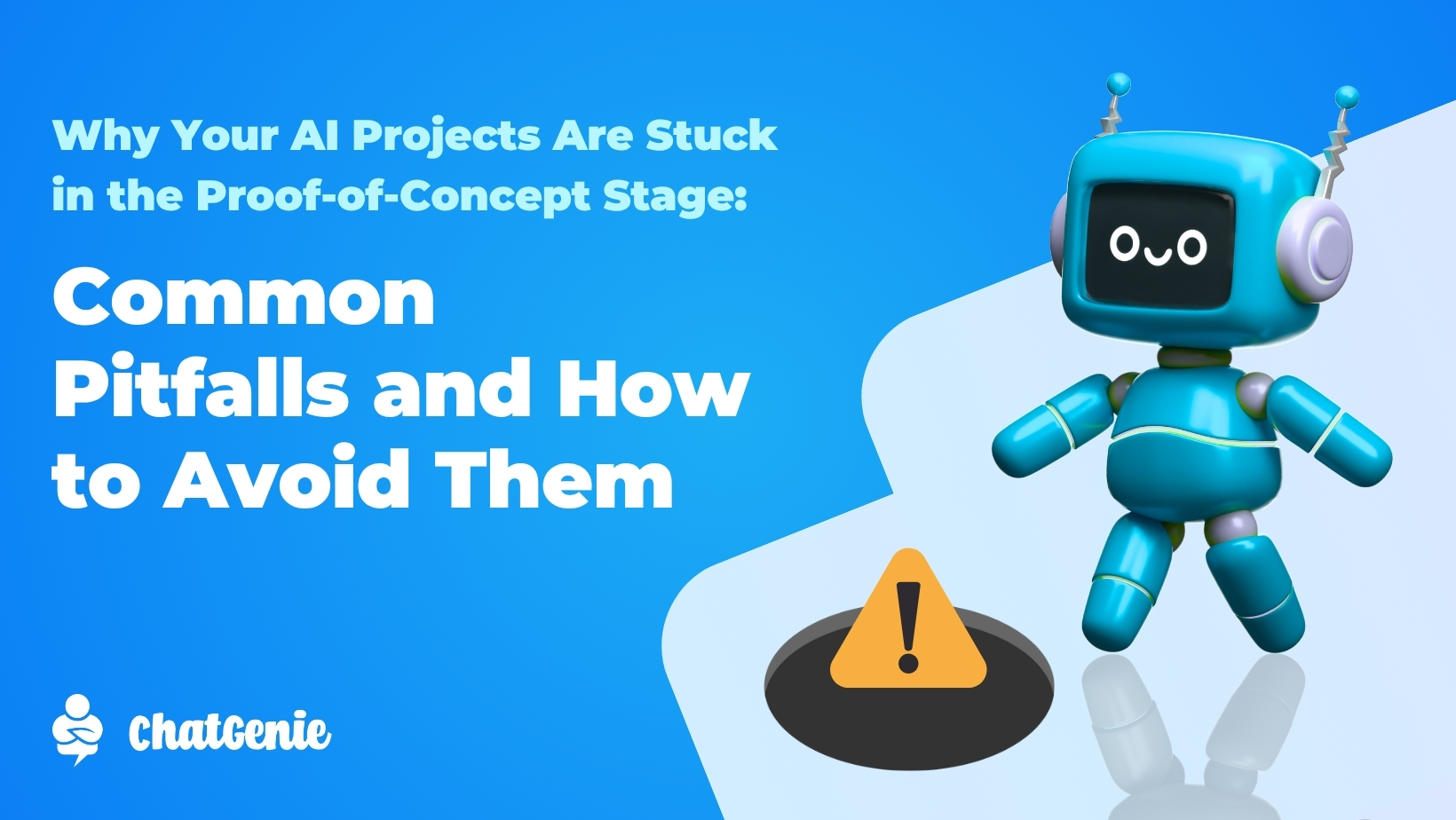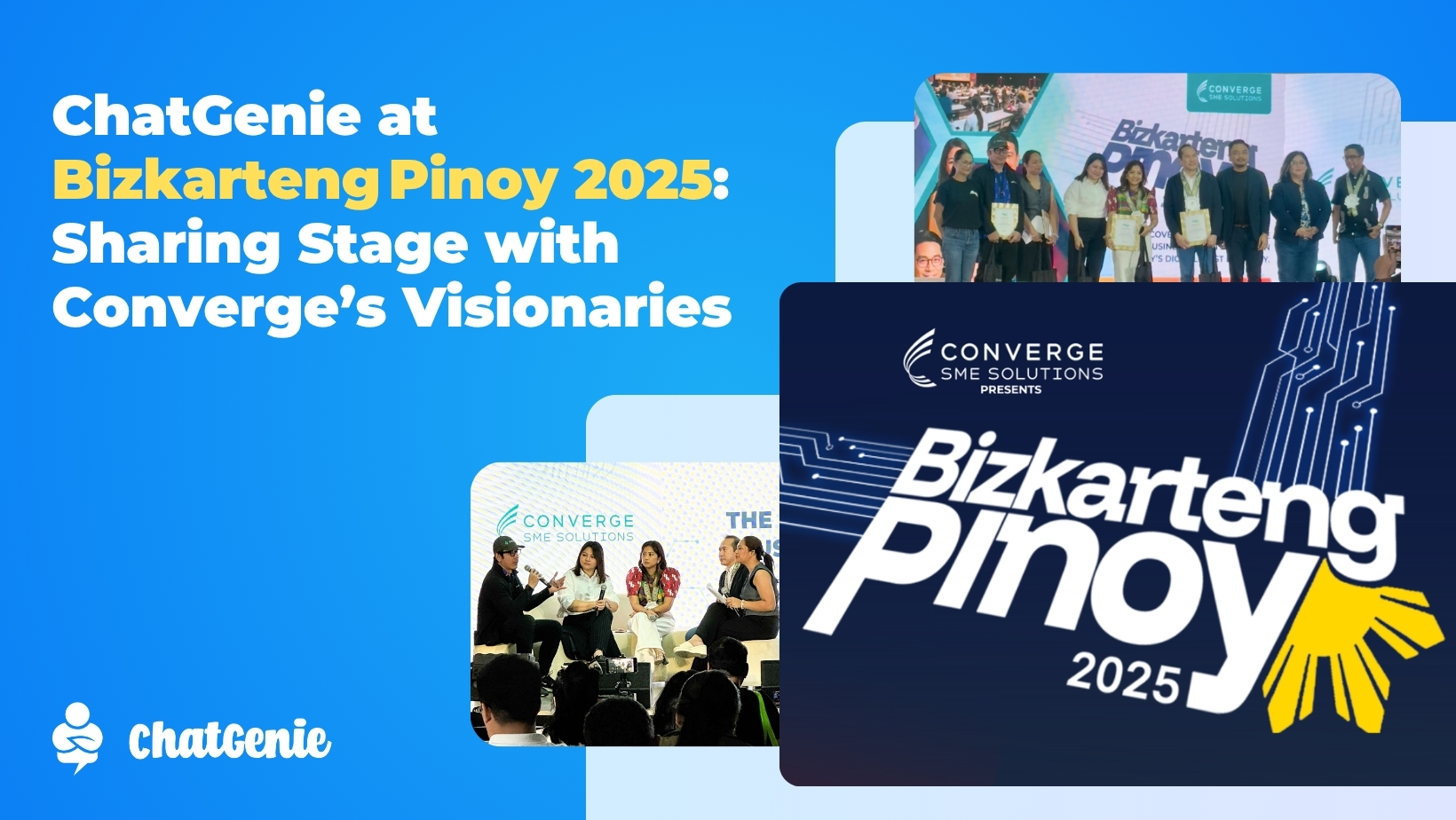GCash, being the household name that it is for convenient electronic transactions, is one of several online payment options incorporated in ChatGenie online stores.
The app functions as a digital wallet and is available for download on smartphone, tablets, laptops and PCs. Essentially, every single penny stored in GCash is equivalent to real-life money. With GCash, you no longer have to worry about carrying around wads of cash. The fact that every peso in it is digital makes it that much easier to do transactions anywhere at any given time.
With many uses ranging from paying bills to buying load, investing money, making bank transfers, paying tuition and getting cash loans, it truly is a tech marvel. But for the purpose of this article, we will be focusing on the use of GCash for accepting payments and purchasing goods and services—perfect for business owners, online shoppers and foodies!
First Things First: Set Up Your Account
Before you can utilize GCash for your online transactions, you have to install it and complete the registration process first.
Start by going to the Google Play Store or the iTunes App Store and search for GCash. Upon opening the app, you’ll be asked to complete a registration process. Here, you’ll provide some basic information, including your mobile number, input a 4-digit MPIN, and verify your account by typing an automatically generated one-time-password sent via SMS.
Once done, you’ll be able to log in to the app.
Note: You don’t have to be a Globe subscriber to register. A dormancy fee of P50 will be charged if you don’t use your account for six months.
Make the Most of GCash: Get Verified
To maximize your GCash account, you’d want to finish the verification or the Know-Your-Customer process.
As the word suggests, being verified makes you a genuine GCash user. It also allows you to unlock cash-out and send money functions, among other things.
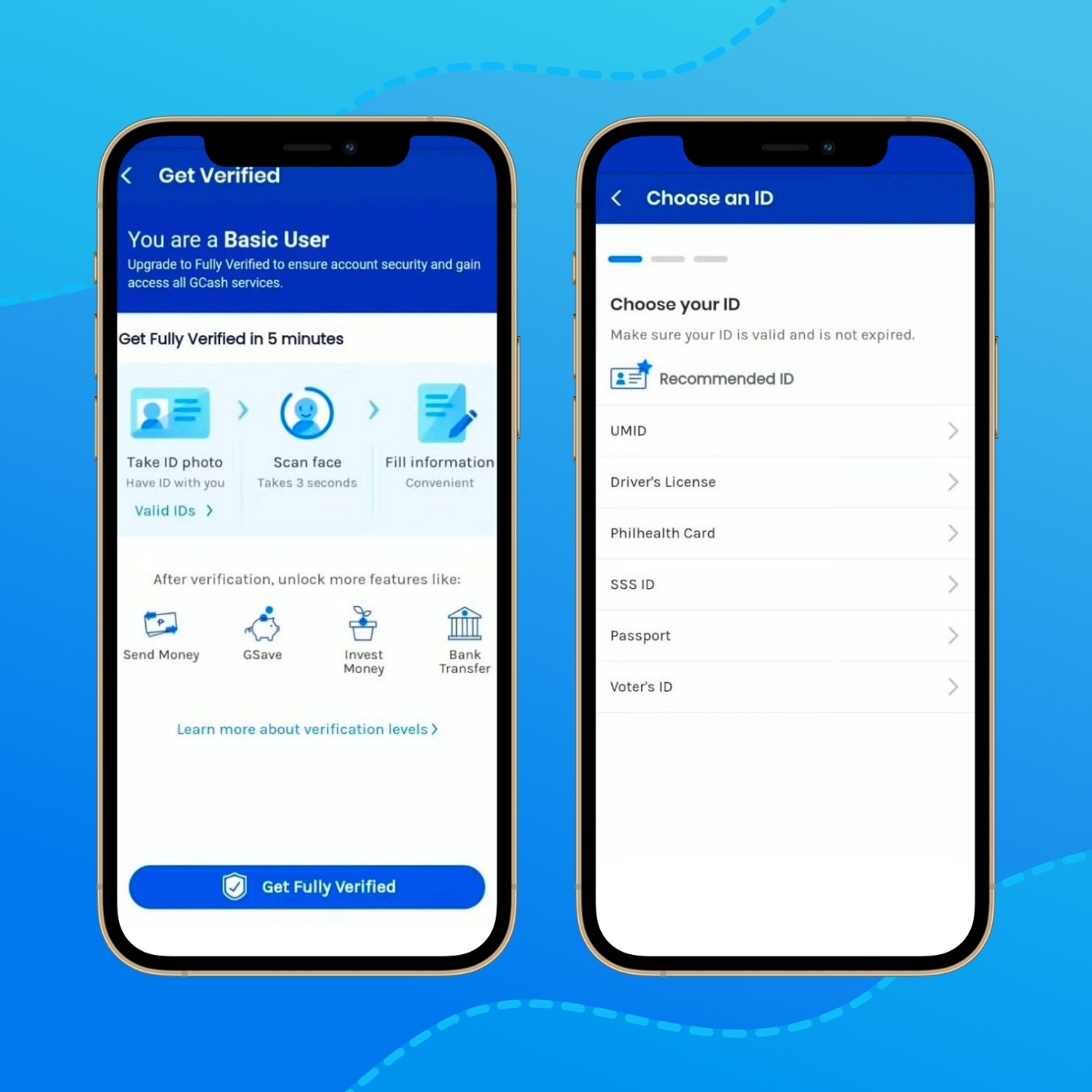
The KYC process requires you to tap Verify Now on your profile and then Get Verified. You’ll then be asked to submit a valid government ID of your choice and take a selfie scan. Afterwards, you’ll fill out a form and be asked to accept the terms and conditions that comes with using the app.
All in all, the verification process can be completed in just five minutes. Then, you’ll only have to wait as little as 30 minutes for GCash representatives to verify your application.
Time for a Shopping Spree: Purchase Items With GCash
If you’re a consumer looking to use GCash to buy products online then we’ve already got you covered with the basics. GCash can be used for purchases in most food delivery apps and eCommerce marketplaces in the Philippines and the payment process is not that complicated.
Case in point: paying with GCash on ChatGenie-powered stores. After completing the checkout and selecting your preferred shipping option, you only need to select GCash as the payment method. Once you proceed, you’ll confirm the mobile number linked to your GCash account, input the authentication code sent to you and enter your 4-digit MPIN.
That’s how it works from the consumer side of things. If you’re a ChatGenie merchant, there’s more to learn!
Start Collecting Payments: Activate GCash on Your ChatGenie Dashboard
GCash can be used for accepting manual and automated payments in ChatGenie online stores.
For the manual option, go to Payment Manager and then Manual Payments. Afterwards, turn on the toggle button next to Bank Deposit and fill in the details of your GCash account.
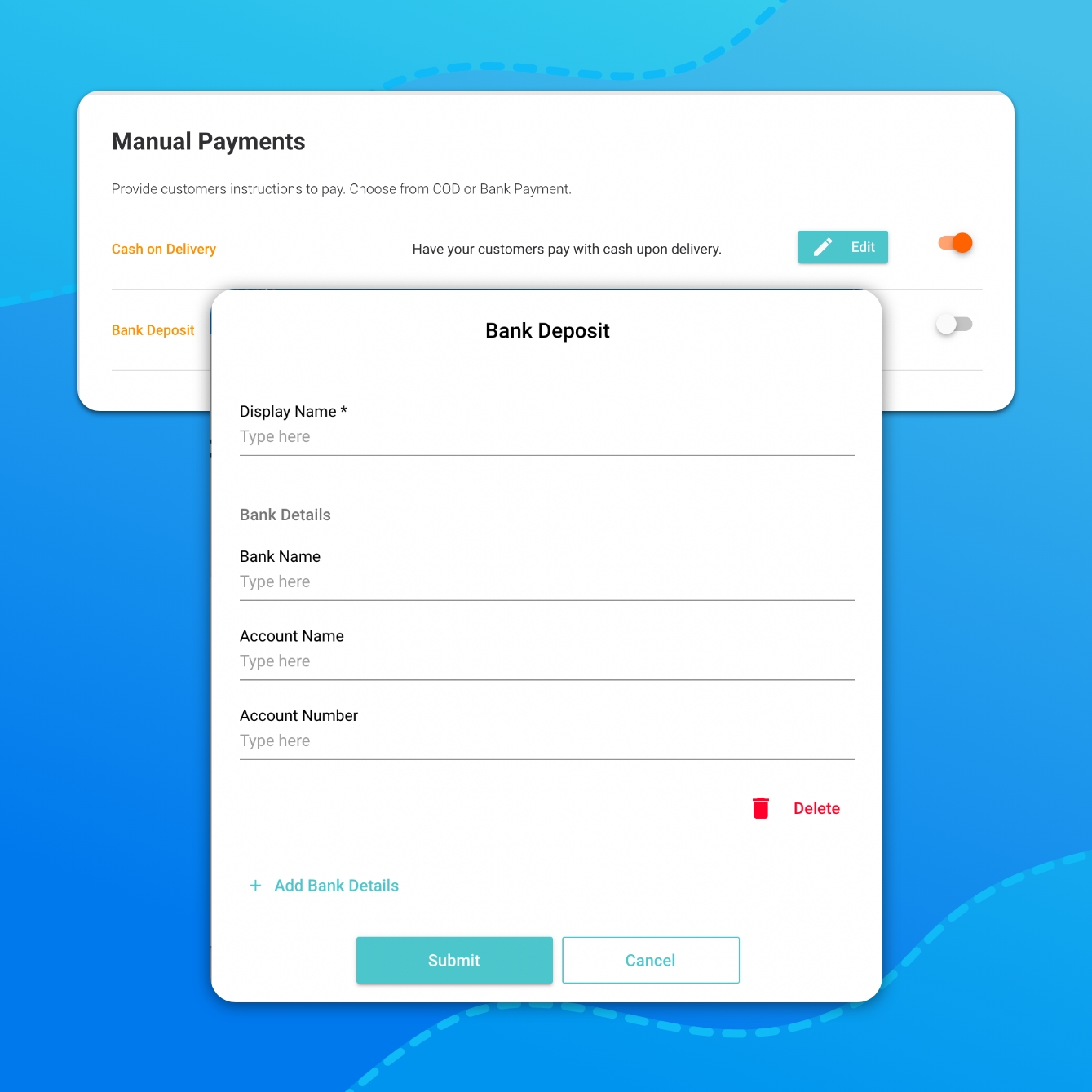
Below Manual Payments you’ll find the section for Online Payment Options. This is where you can configure your settings to accept automated customer payments thru GCash. Simply turn on the toggle button next to GCash to enable it as a payment option.
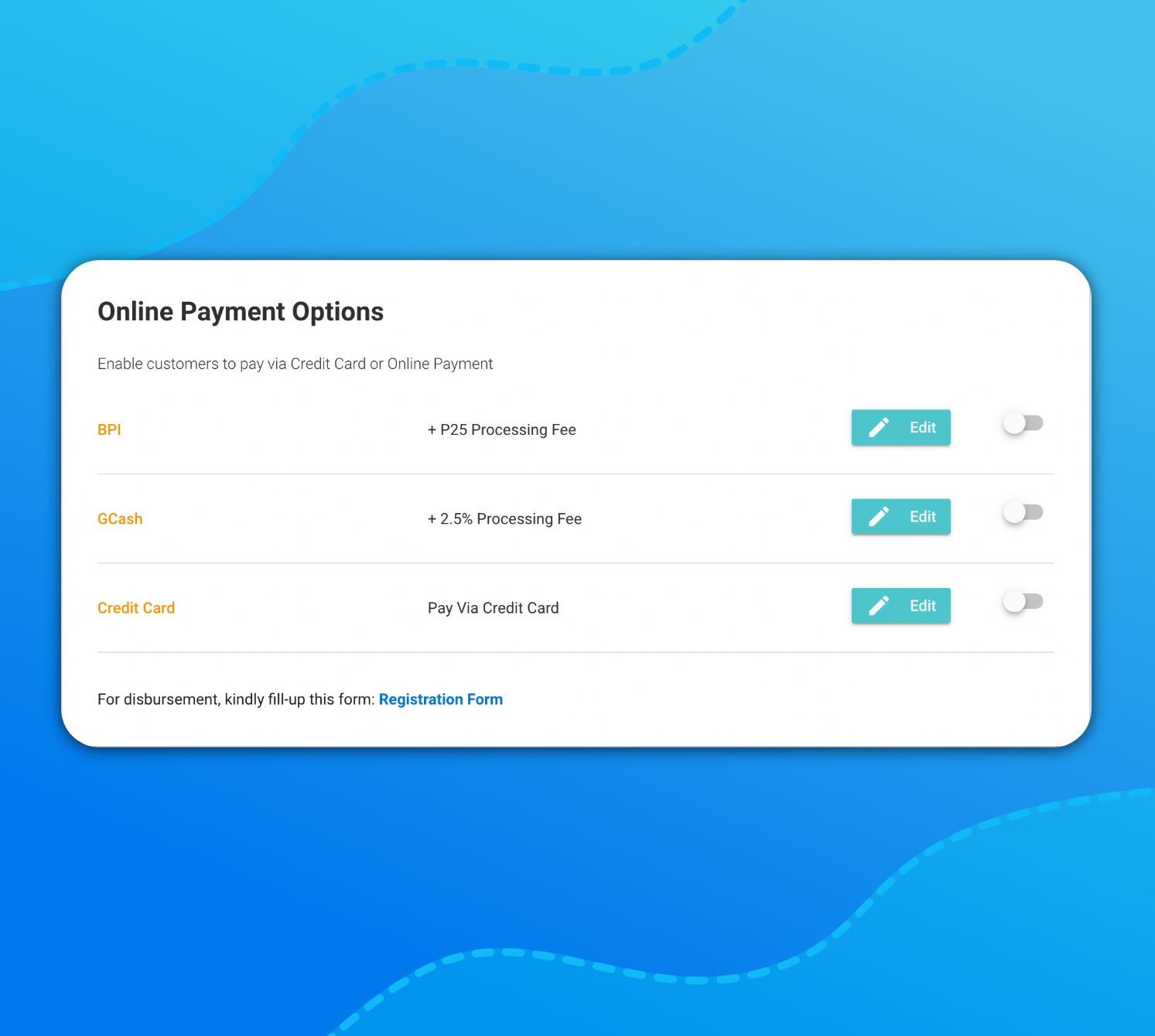
If you’re using GCash exclusively as an automated payment option, then you don’t even have to bother making a GCash account. However, you have to fill out a registration form because the money collected through this will be subject to weekly disbursement by ChatGenie.
Merchants will receive real-time email notifications when payments are made via GCash. Every pending order entry will also reflect their successful payment status in real-time.
If you prefer watching a video tutorial, click here: Start Accepting GCash Payments on Your Facebook Page to Increase Your Conversion Rates #GCash
Still got questions left unanswered? Feel free to message us on our Facebook Messenger!